[Multilingual Website Supported] Updating WordPress Posts and Pages
How to Create a New Post
To create a post, log in to WordPress and click on “Posts” on the left menu.
Click the “Add New Post” button in the top left corner, and the following page will appear, where you can create your content.
Steps to Create a Post
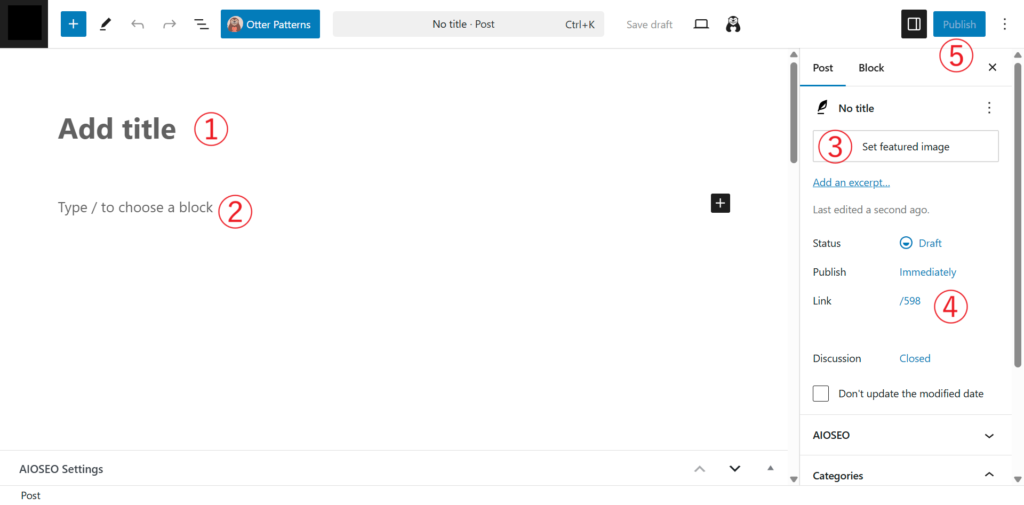
①Enter the post title.
②Write the main content here.
③Select a featured image, which will be displayed on the post list page.
④Set the URL slug (e.g., https://www.example.com/sample/).
⑤Once your content is ready, click the “Publish” button to complete the process.
If categories are available, you can also select the appropriate category, as shown in the image below.
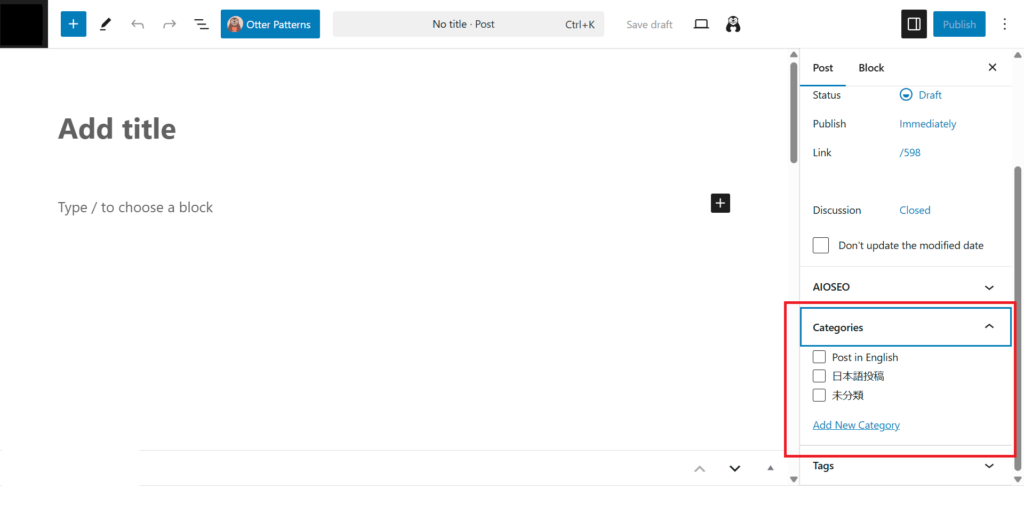
Posting from the App
Download the app from the link below and connect to your website to post or edit blog articles from your smartphone.
After logging in to the app, you can create a new post by navigating to Posts > “+” button at the bottom right corner.
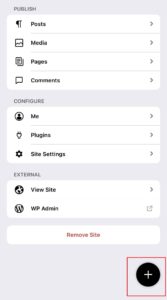
You can choose whether to create a post or a page, depending on your needs.
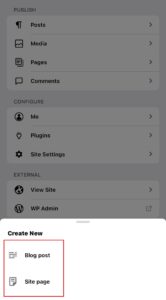
Adding a page
To create a page on WordPress, log in and click on “Pages” on the left menu, and then click “Add New Page.” The process is mostly the same as creating a new post, but there is a difference:
Selecting a Parent Page
From the right-side panel on the page creation screen, you can select a Parent Page.
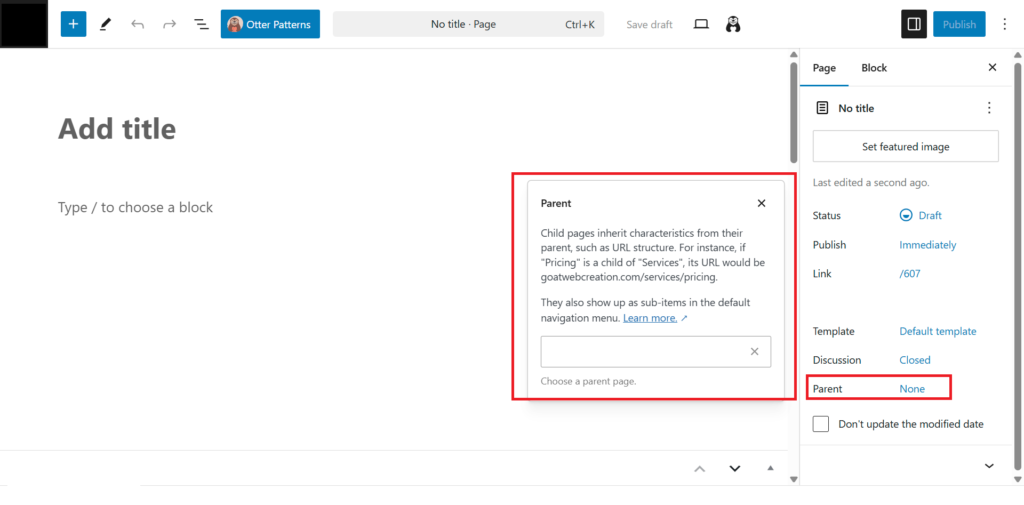
Setting a parent page will place the current page as a subpage under it.
For example, the page structure and URLs will be as follows:
TOP Page (example.com)
- About Page (
example.com/about/) - Japanese TOP Page (
example.com/jp/)- Japanese About Page (
example.com/jp/about/)
- Japanese About Page (